Inspector Panel
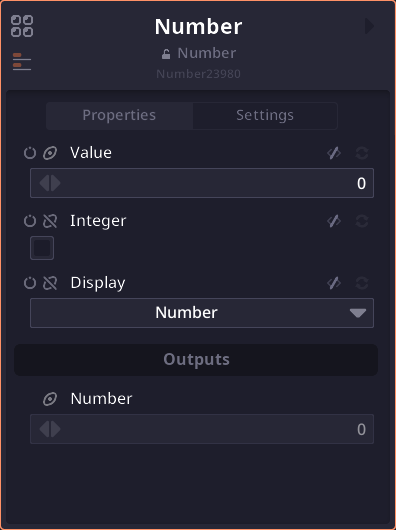
Inspector Panel displays properties of the node(s) you're selecting, if no nodes are selected, displays properties of the current context/project.
Project Inspector
When not selecting any nodes and you're on the global context. Inspector panel will display project properties. Including project-wide values, metadata and global variables.
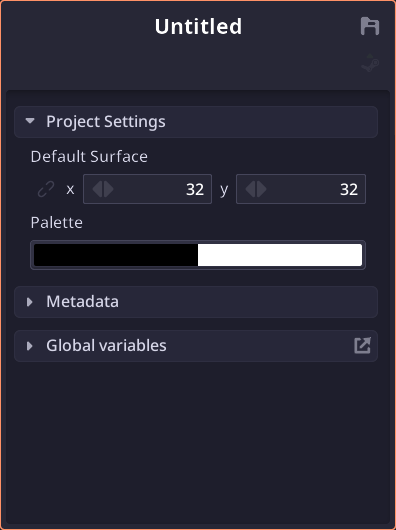
Project-wide Settings
Project wide-values/settings are global variables that applies automatically to some values. Currently there're only 2 values: default dimension and palette.

The value that use project wide-values will have the "use project" button. Modifying the value will disable the link. Click on the button to sync the value with the project-wide value again.
Metadata
Project metadata contains basic information used when sharing the project with other peoples.
Global Variables
Global Variables are values that can be access from any node using expression. It can also be modify through command line. There're several rules for naming global variable to prevent error:
- Name has to starts with alphabet or underscore.
- It can only contains alphabets, numbers, and underscores
- It can't be one of the reserved name.
For more information, visit global variable page.
Group Inspector
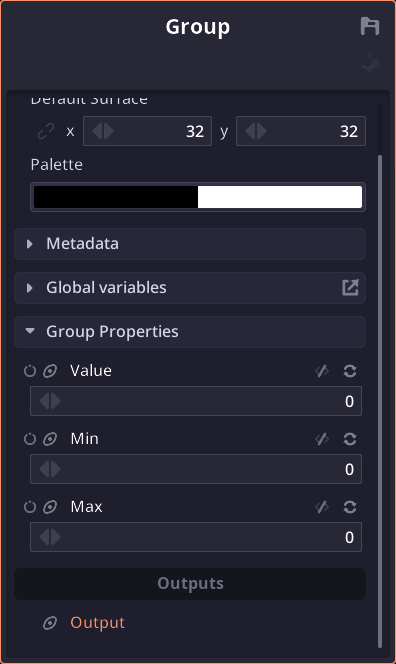
When not selecting any nodes and you're inside some group. The inspector will display group information as if you're selecting the group itself.
Node Inspector
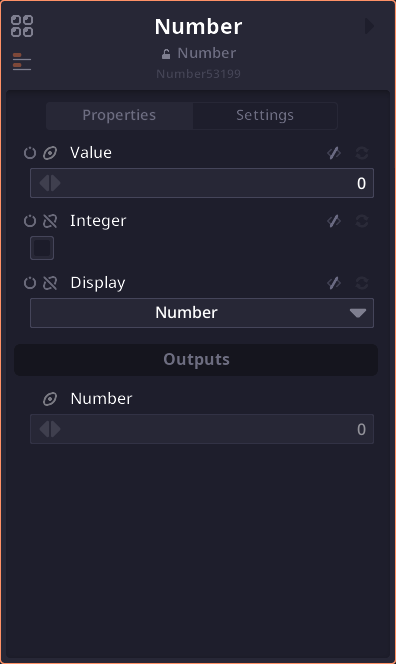
When selecting a node. The inspector panel will display node information.
When selecting multiple nodes of the same type, the inspector will display the common properties of the nodes. And when selecting multiple nodes of different types, the inspector will display the properties of each node after another.
Presets

You can store the current value of the node and reuse it by creating a preset.
Inspector Actions
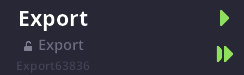
Some node comes with action button that has to be trigger manually. Some common inspector actions are:
| Refresh | Refresh the node. | |
| Render | Render the export node. | |
| Clear Cache | Clear cached output. |
Node Locking
You can click on the lock icon  to lock the inspector panel to the inspecting node.
to lock the inspector panel to the inspecting node.
The inspector contains 2 pages accessible with the tab.

Properties Tab

This tab list all input and output properties of the node. You can modify the input value using the edit widget. Each data type and subtype has its own edit widget. However there're some shared elements:
Name Area
This area contains main controls for the properties.
 |
Toggle animation | Toggle animation status on/off |
 |
Visibility | Make the junction appear on the graph. |
 |
Name | Name of the property. You can click and drag it to the graph panel to extract value. |
Property Recolor
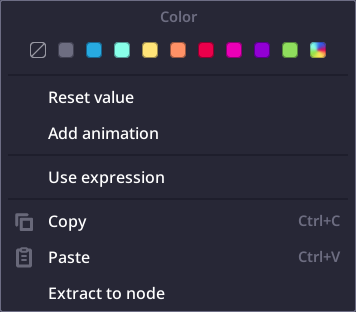
You can right click on the property name to change its color. This change will reflect on the junction color in the graph as well.
Expression
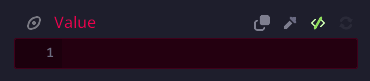
On the right side is a button to toggle expression. Expression allows the data to be control using script. For more information about expression scripting please visit the scripting page.
Keyframe Control

When the property is animated. The right area will turns into keyframe controller. There you can add and jump between keyframes.
 |
Looping mode | Cycle around different keyframe looping modes. |
 |
Jump to next/previous keyframe | Mode frames cursor to previous/next keyframe. |
 |
Add/remove keyframe | If there's no keyframe at the current time, add a new keyframe with the current value. If there is one, remove it. |
Settings Tab
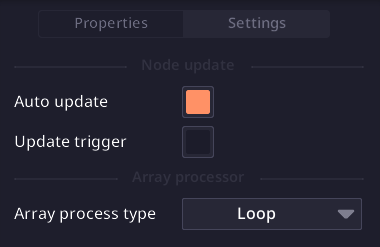
This tab will display node attributes. Node attributes control the behaviour of the node similiar to properties, but attributes are more general and cannot be animated.
For more information about node attributes, check out the attributes page.