3D Preview Panel
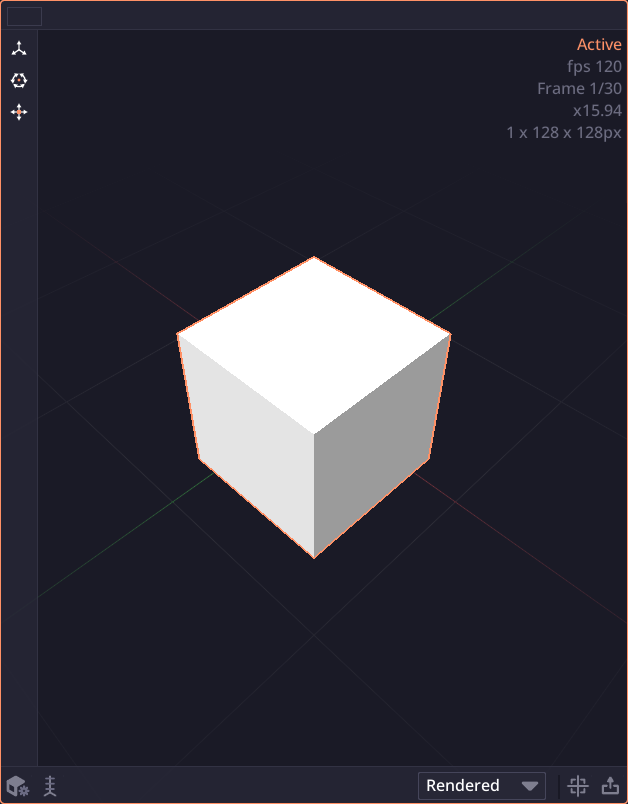
When previewing a 3D node, the preview panel will change into 3D workspace. The icon on the node will also changed as well.
Toolbars

3D Preview Settings
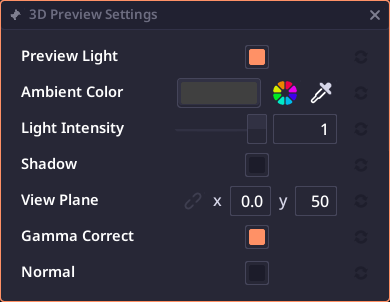
This dialog allows you to control the 3D view camera. Note that the view camera is different from render camera. If you're previewing a 3D camera node, this settings will be overrided with the nodes settings.
3D Snap Settings
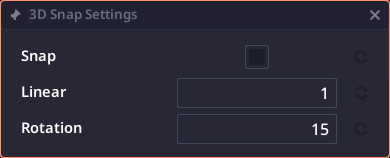
This allows you to control snap amount for 3D transformation.
View Manipulation
Pixel Composer only support 3D view around the origin point.
| Action | Hotkey |
|---|---|
| Rotate view | Middle mouse |
| Zoom | Scroll wheel |